To use this tutorial OpenSSH has to be installed on Windows. This can be easily done with the following command. To execute it, PowerShell has to be started as administrator:
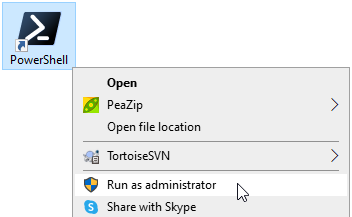
Get-WindowsCapability -Online | ? Name -like 'OpenSSH.Client*' | ForEach-Object { if($_.State -EQ "NotPresent"){ Add-WindowsCapability -Online -Name $_.Name } }I had problems with key files in the OpenSSH format:
-----BEGIN OPENSSH PRIVATE KEY-----
b3BlbnNzaC1rZXktdjEAAAAABG5vbmUAAAAEbm9uZQAAAAAAAAABAAACFwAAAAdzc2gtcn
... ... ...
aknUIaQ4oLEAAAATYWdvQERFU0tUT1AtM1VFRkMwNw==
-----END OPENSSH PRIVATE KEY-----
These files are created when using the plain “ssh-keygen” command:
ssh-keygenI was, for example, not able to connect Netbeans to a remote git repository. It would just show me a password input and would not connect.
It worked only when creating my key with the following command:
ssh-keygen -m pemWhich created a key that looked like this:
-----BEGIN RSA PRIVATE KEY-----
MIIG5AIBAAKCAYEA0jMI2eXJTx05Df7SxhYQUXNaDkmIZw8BQWtuM7QpGT3fL8gS
... ... ...
H+D6fxp+aV+iqFmcDkB69+21r8WX246gHPHpHa4xYF1Z7UwzMhF+Zg==
-----END RSA PRIVATE KEY-----When pasting the public counterpart, stored in “id_rsa.pub” into the authorized_keys file on the server, the connection could be established.