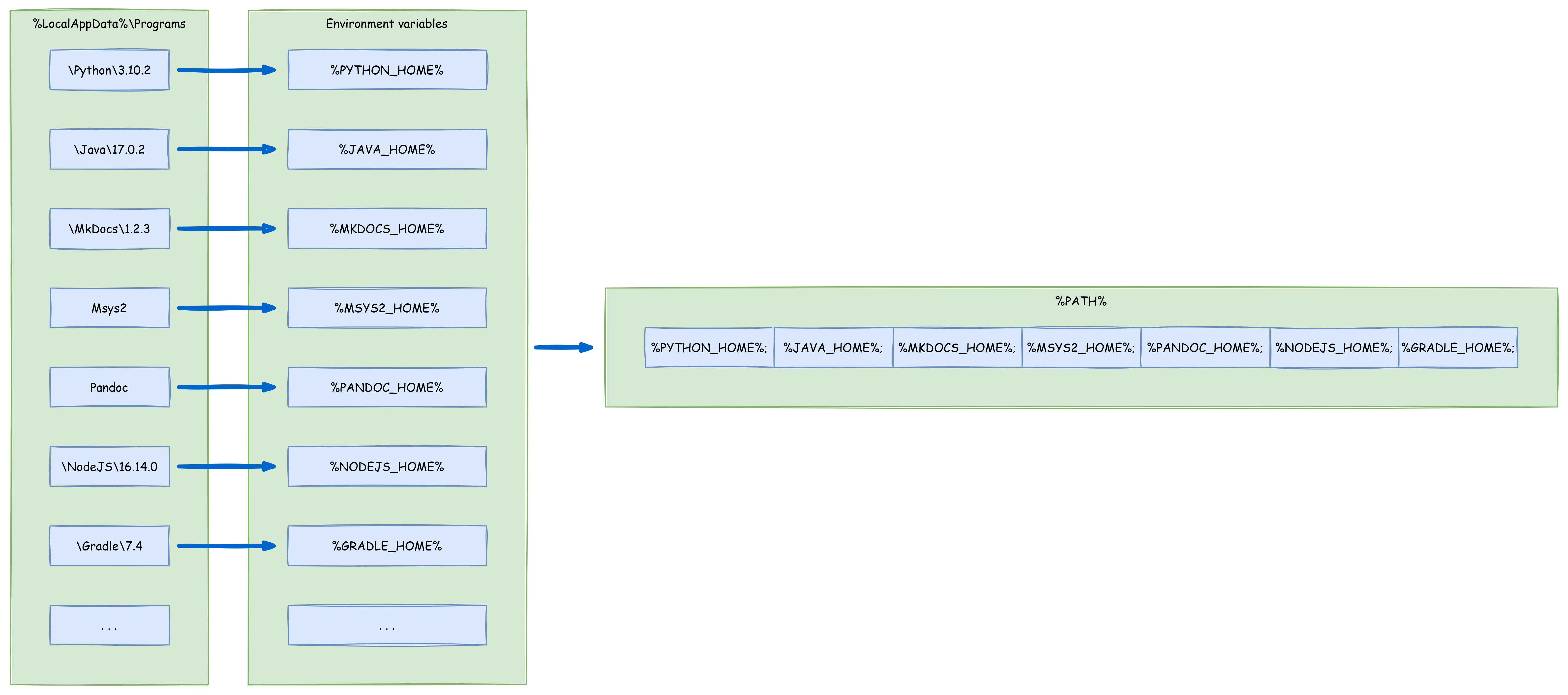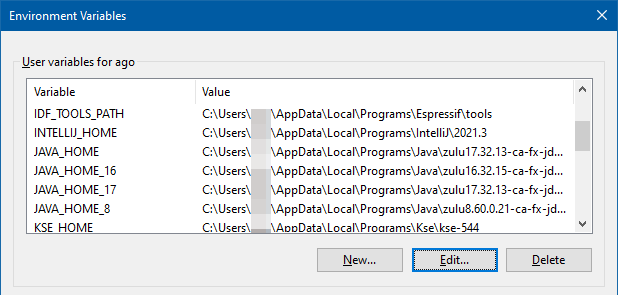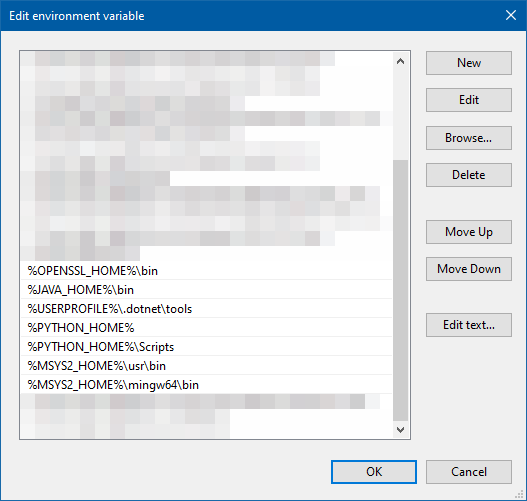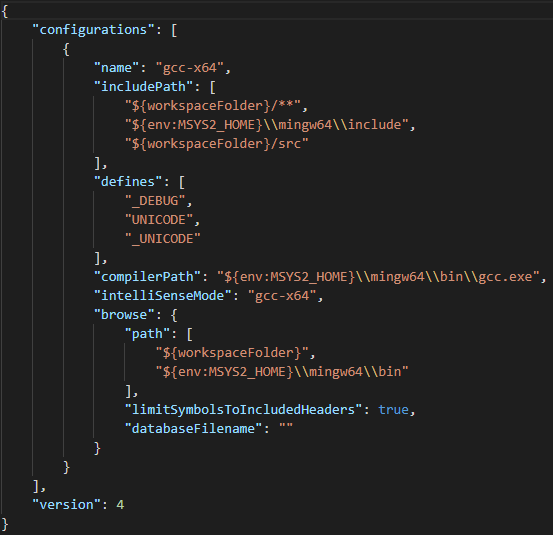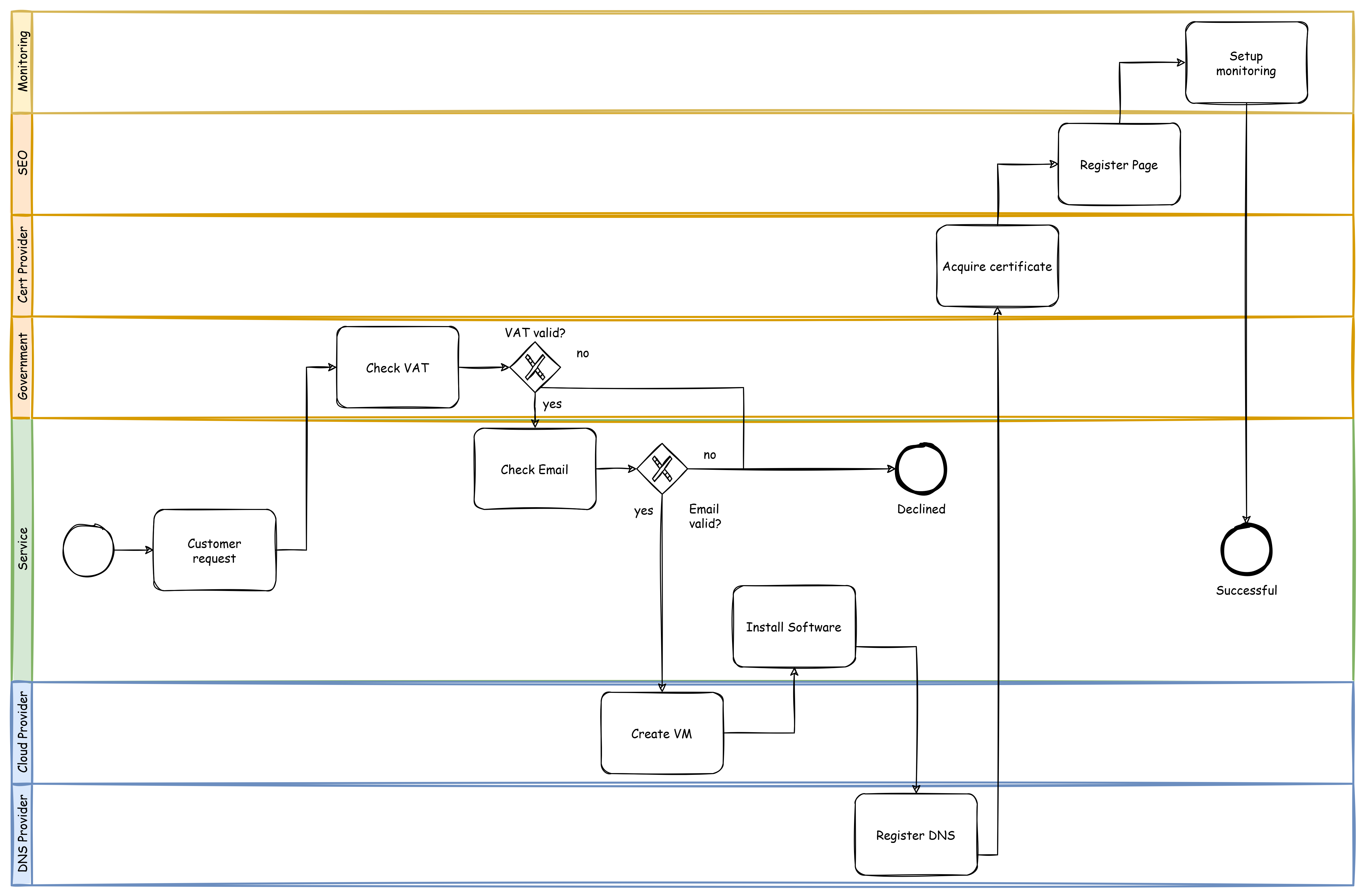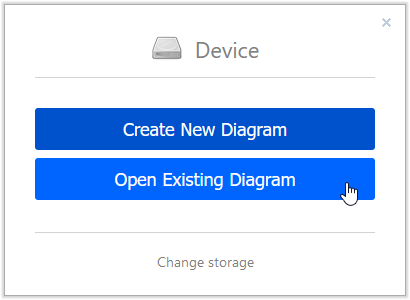Let’s assume you have a simplified agile development process like this one:
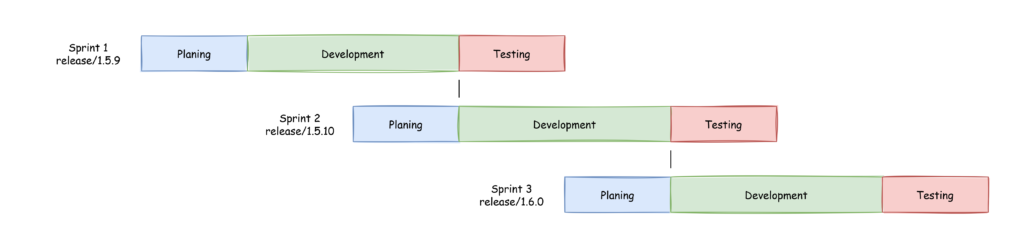
During planing the version numbers are specified and during development branches (like “release/1.5.10”) are used to collect all changes developed in development branches (like “bugfix/reference/1.5.10” where “reference” stands for a ticket number, a short description or any other reference to a in depth description). As you can see while the team is developing the second sprint, the first one is tested by the QA department. So what if QA finds a defect? A defect is basically the same as a bug but found by QA instead of the customer and fixed in the same sprint as development took place instead of scheduled into a later sprint. What happens if the defect also has to be fixed in the currently developed sprint? What happens if the code base has changed and it can not be easily applied because method parameters have changed or the code is otherwise incompatible. I know that this is a difficult topic to understand and I tried to visualize it in this article because this saves a lot of time if done right. The only really important thing is, that the team follows the structure and understands why this is done.
To explain this I have expanded the diagram shown above:
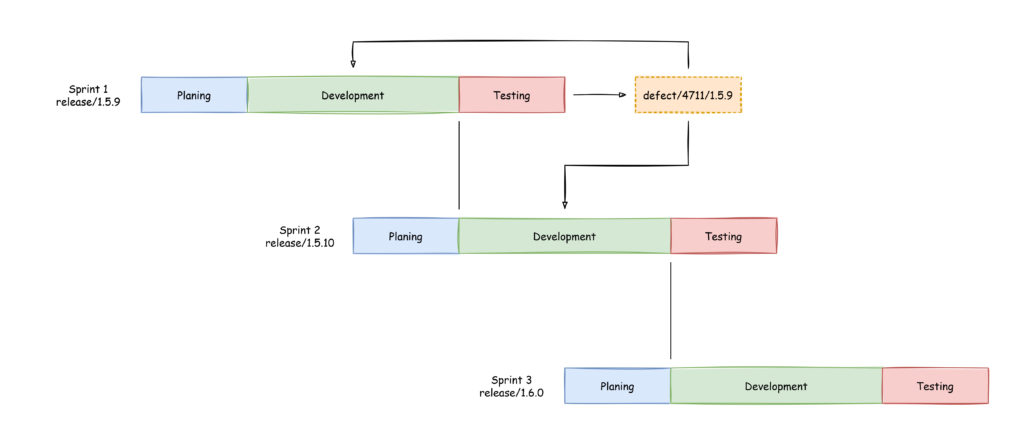
The first example is, that the code can easily be applied to the development branch of the next sprint. In GitLab for example when creating a merge request to “release/1.5.9” one can simply disable the deletion of the source branch in the merge request and then additionally create a new merge request to merge it into “release/1.5.10”:

That is the simple case when the code can simply be applied. But what if the code has already changed during development of “release/1.5.10”?
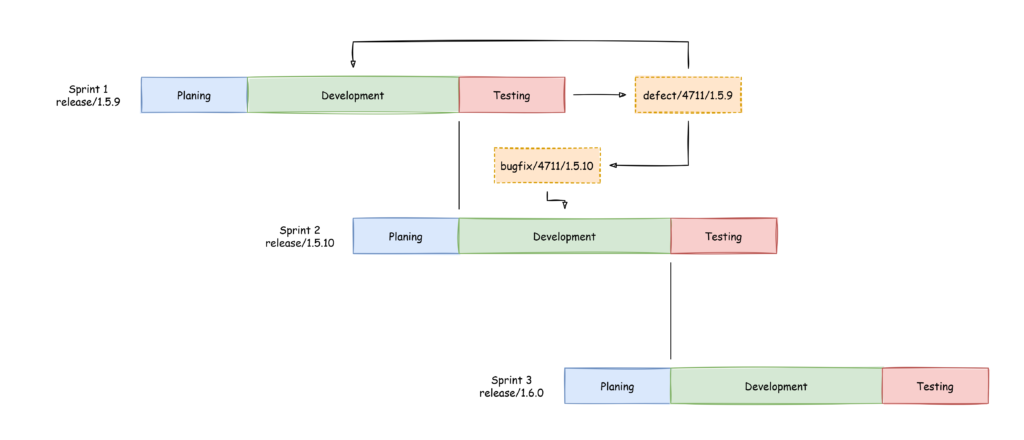
In this example the defect branch is branched again into a bugfix branch for sprint 2. In this new branch changes can be applied to the code to make it compatible to the currently developed version.
This methodology can also be applied if bugs are found in a old version that have to be fixed there and that also have to be applied to later, currently maintained version.
I hope this helps some developers and DevOps engineers out there to reduce headaches and stress during planing and development.